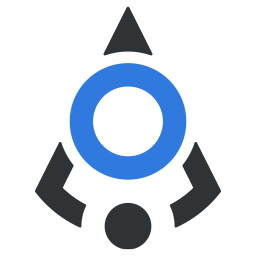# Table
Display your data in a fully responsive and customizable table
For cases when you need to show your data in tabular form, you have two separate components which you can
use <bdn-table> and <bdn-table-simple>. The latter has limited options and should be used when you only need to show
simple data list, without slots, sorting, filtering or such more advanced functions.
Table component provides its own styles that match the rest of the components.
# Displaying data
For this component to work, you need to provide an array of objects in data prop, and that could be enough in some
cases. Table component will query the first object in that array and keys of that object will become columns. Of course,
keys in other objects should match.
Object keys displayed as column names will be humanized before being displayed in a table – for example: first_name
and
firstName will both become First Name.
If you provide an empty array, table component will display message “No data”.
# Columns definition
For better control of columns, their sizing and ability to add classes and slots, you should define them as a separate
array of object and pass it to columns prop.
Take a look at the following example:
Here’s the list of available field definitions:
| Name | Description |
|---|---|
| key | A value that is matched against the keys in objects in array passed to data prop |
| label | A text to be displayed in the table head cell for column |
| colClass | A CSS class to be applied to the whole column. You can add multiple classes separated by space, just how you would add them to class attribute. |
| headClass | A CSS class to be applied only to the head cell for column. You can add multiple classes separated by space, just how you would add them to class attribute. |
| slot | A name for slot that you can use to attach a named slot for that column |
| width | Width of the column. You need to write the units for this. If you want column width to match content, use some small unit, like 2px |
| formatter | A function that can be used to format data in column (for example, date and time) |
# Formatting data
You can pass a function in formatter property to transform the shown data in cells for certain columns. Take a look at example below to better understand how it works:
# Styling rows
In addition to colClass used in column definition array, you can use _rowClass to add CSS classes (underscore is
necessary so we don’t confuse this property with actual cell data).
# Using slots to add content
In some cases using formatter function cannot get you the results you want – for example, when you need to add something other than text in column cells or perform some actions based on data in other cells. In that case, you can use named slots to add custom content in cells.
You need to add slot property in your column definitions and then use that name in v-slot syntax in your table component.
In example below, tableData object will contain row data, column data and indexes for both row and column so you can always have access to any of those. That object can look like this:
{
"rowData": {
"first_name": "Floor",
"last_name": "Jansen",
"age": 39,
"sex": "Female",
"band": "Nightwish"
},
"colData": [],
"rowIndex": 5,
"colIndex": 5
}
# Header slot
If you need more control over what's shown in your header cells, you can use the headerSlot option when defining your
columns. For now, you cannot access any data from the table in headerSlot, like you can do in cell slots. This might be
changed later.
# Selecting rows
Currently, table component supports only row selection.
To enable this, you need to add prop selectable to your instance of table component, which will enable single rows to
be selectable.
To enable multiple rows selection, add multi-select prop and then you can select multiple rows by holding Shift or
Control on keyboard.
On row selection, a custom event selected will be emitted, so you can listen for this event that will be carrying the
data of selected rows. The data emitted will be an object with arrays selectedRows and selectedRowsIndexes.
Clicking again on the selected row will deselect it.
Below are the examples of single and multi-select tables.
# Single select
# Multi select
# Click events
Table component supports single and double clicks on rows – just add @click or @dblclick to your table component in
template.
Note
Due to the default behavior or browsers and HTML, double clicking on text will select it. Because this doesn’t
look good when you have double click event on table, text selection will be turned off if there is a dblclick listener
on table component.
Also, please note that if you have both @dblclick and @click events on component, click event will be delayed for
about 300ms. This is due to the fact that if there is no delay, both events would be emitted at the same time, as you
cannot really distinguish double click from click in Javascript.
Find examples of click and double click in a row in examples below.
The click events will emit data in following structure:
{
"rowData": {
"first_name": "James",
"last_name": "Hetfield",
"age": 57,
"sex": "Male",
"band": "Metallica"
},
"colData": [
"Metallica",
"Solo",
"Alter Bridge",
"Solo",
"Foo Fighters",
"Nightwish"
],
"rowIndex": 0,
"colIndex": 4,
"cellData": "Metallica"
}
# Pagination
There are two types of internal pagination available – continuous and with pages. You can define type in pagination-type
prop.
When using the continuous pagination, you can set the number of rows to be loaded every time you click the “Load more”
button with prop rows-to-load. If not defined, it will load the number of rows displayed in rows-per-page prop. To load
all of the remaining data, use rows-to-load="all".
See examples below.
# Events reference
| Event name | Description |
|---|---|
| click | Fired when you click on the row |
| dblclick | Fired when double click is detected on a row |
| selected | Fired when a row is selected |
| load-more | Fired when load more button is clicked in continuous pagination mode |
# Props reference
| Property | Type | Default | Accepts | Description |
|---|---|---|---|---|
data | Array | [] | Array | An array of object that will be displayed as rows in table |
columns | Array | [] | Array | An array of objects that is used to format and control the columns in table |
striped | Boolean | true | true/false | Determines the styling of the table. If true, every other row in table will have slightly different background color. |
hover | Boolean | true | true/false | If true, rows will change color when hovered. |
transparent | Boolean | false | true/false | Determines if the table has background color. |
bordered | Boolean | false | true/false | By default, table has borders only between rows. If this is set to true, table will display all borders. |
loading | Boolean | false | true/false | Used when you need to load the data asynchronously in table, when set to true it will hide all rows and display loading animation. |
header-hidden | Boolean | false | true/false | If true, it will hide the header with column names |
styles | Object | {} | Object with headerClass and footerClass properties | An object containing headerClass and/or footerClass properties with string of classes as value that will be applied to header and footer of the table |
selectable | Boolean | false | true/false | Determines if the table rows are selectable |
multi-select | Boolean | false | true/false | Determines if the multiple table rows are selectable |
pagination-type | String | Empty | page/continuous | Determines the pagination type |
rows-per-page | Number/Array | null | Any number greater than 0 or array of numbers | Determines how many rows should be displayed per page when pagination is on. If array of numbers is provided, table component will show a dropdown with available pages per page. |
rows-to-load | Number/String | null | Number greater than 0, or ‘all’ | In continuous pagination type, it determines how many rows should load when Load more button is clicked. If you want to load all remaining entries, use ‘all’ as a value for this prop. |
row-count-text | String | ‘Showing’ | String | Used if you need to translate string of how many rows are currently displayed. |
load-more-text | String | ‘Load more’ | String | A text for the load more button in continuous pagination type. |
← Select Simple table →