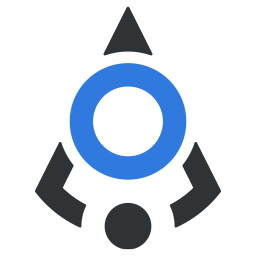# Badge
Counter or status mark on ui elements
Use badge when you need to show a notification on some element such as button or icon. Remember to keep your content inside this element short, and definitely make sure it isn't wider that the element inside.
# Variants
Badge has the same variants as most other elements (minus the outline variants used with buttons). Default variant is primary.
# Position
You can position your badge in any of the four corners. Default position is top-right.
# Keyboard badge
When you have a button that performs an action that is also triggered using keyboard, you can use special
variants keyboard and keyboard-plain to show this key combination to users. Simply add keys separated by + sign in
content prop (note there are spaces around +), and badge will display it accordingly.
# Empty content badge
You can leave out the content prop, or leave it empty, to get the little notification circle and draw users attention.
New messages
# Slots reference
| Slot | Description |
|---|---|
| default | The default slot should contain the component or ui element on top of which the badge will be shown. |
# Props reference
| Prop | Type | Default | Accepts | Description |
|---|---|---|---|---|
| position | String | top-right | top-right, top-left, bottom-right, bottom-left | Determines the corner where a badge will be shown. |
| variant | String | primary | primary, secondary, danger, success, warning, info, plain | A color of the badge |
| content | String | empty | Any string or number | A content that should be shown in badge. |
| block | Boolean | false | true or false | When set on true, badge will take up the 100% width of parent container. |