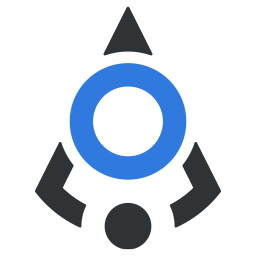# Modal
Customizable popup modal component
Use modal when you need to prompt for more actions from user, fill an additional form or similar.
By default, modal will be shown centered horizontally and vertically on desktop devices, and on bottom for mobile devices, to provide the better user experience as it will be closer to thumb, really.
Also, by default, modal will emit close event on Escape key.
When modal is opened, it will prevent scrolling of the page behind it.
# Basic modal example
# Using slots in modal
# Events reference
<bdn-modal> emits several events that you can use when necessary. You can see the list below:
| Event name | Description |
|---|---|
modal-close | Triggered when user click the close button, backdrop or when visible prop has been changed to false |
modal-closed | Triggered when modal closing has been completed and transitions is done |
modal-opened | Triggered when modal openening transition is done |
# Props reference
| Property | Type | Default | Accepts | Description |
|---|---|---|---|---|
visible | Boolean | false | true or false | Denotes if modal is opened or closed |
title | String | empty | Any string | A title for modal |
icon | String | empty | Any string | A string that will be inserted in class for <i></i> element, usually you have this as an icon class, for example icon-person and such |
size | String | md | sm, md, lg, full | The width of the modal. full covers the screen. |
prevent-backdrop-close | Boolean | false | true or false | Determines if modal should emit close event when clicking on backdrop. |
hide-close-button | Boolean | false | true or false | Determines if close button in the top right corner of modal should be hidden |
# Slots reference
| Slot | Description |
|---|---|
| default | The main content in the center of the modal |
| header | Use this slot to add customizable content in header of the modal. If you use this slot, you cannot use the icon and title props, as slot will override them. |
| footer | Use this slot to add customizable content in bottom section of the modal, for example close button and similar. |