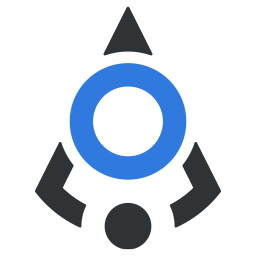# Notification
Show a short message to user that automatically closes after a while
# Basic usage
Notification in Atlas library is provided as a plugin, which gives you more freedom to use it and set the defaults yourself.
First, import it in your main.js file with
import bdnNotification from './bdn-library/components/bdnNotification'
Then, make it globaly available as a plugin with the following:
Vue.use(bdnNotification)
Here you can pass the default options for all notifications in your app (note that these options can be overridden if you use the same option when calling the notification later). Below are all options, and their defaults that can be set in notification, you can find explanation for each at the end of this document.
Vue.use(bdnNotification, {
position: 'top-right',
title: '',
message: '',
type: '',
duration: 5000,
progress: false,
onHide: null,
onShow: null,
onClose: null,
component: null,
customIcon: null,
customClass: '',
showClose: true,
hoverPause: true,
id: ''
})
After this, two global prototypes will be available for notifications: $notification and $notificationClearAll.
When showing a notification, you need to at least provide a message property, all other properties are optional.
Check out the basic example below:
# Position
Notifications can be show in either corner of the screen. You can set this as a global setting when importing the component, or
you can set it for each notification individually. The default position is top-right.
# Duration
The default notification duration is 5s. You can change this in the default options when importing notification component, or when showing a notification.
To disable the automatic notification hiding, you can set duration option to 0 or null.
By default, progress bar is not enabled, so if you want a timer bar that shows how long until a notification is closed
you can set the option progress: true.
Also, for notifications that have duration, countdown timer will be paused when you hover with your cursor over it, and
restarted once the cursor leaves the notification. You can disable this behaviour by setting the property hoverPause
to false when calling the notification.
# Types
There are 4 pre-made notification types: info, success, warning, danger. Use them in context of the information
presented to the user.
# Customization
If you need to customize the notification, you can either use a separate component (check the section below) or pass
your own classes in customClass property. As notifications are appended to the body of the page, this class needs to
be global in order to work.
If you wish to use your own icons in notifications, instead of the predefined ones for types, you can pass the icon class
in customIcon property.
Notifications are using the following scss variables, shown with their defaults below. You can use them to globally change the styles of notifications.
$notification-shadow: 0 0 10px -3px rgba(32, 85, 115, 0.25) !default;
$notification-border: #e0e1e3 !default;
$notification-radius: $default-radius !default;
$notification-background: $base !default;
$notification-type-info-color: $primary !default;
$notification-type-warning-color: $warning !default;
$notification-type-danger-color: $danger !default;
$notification-type-success-color: $success !default;
$notification-progress-bg: $plain !default;
# Custom component
For full customization of the notification, you can leverage a component property when calling a notification.
Simply pass a component name in the component property (you need to register it globally before that). Your component
will then be shown in a container that is positioned according to the settings.
All notification options, including title, message, duration etc will be available in your component in message prop.
To close a notification that is using a custom component, simply emit close event from your component.
# Notification events
Each notification has 3 events you can use to perform different actions: onShow, onHide and onClose. These look
like all other options when you call a notification, but they will accept only functions.
onShow - fired when a notification is shown
onHide - fired when a notification is hidden, whether it's hidden because the duration has passed or user clicked the
close button.
onClose - fired only when a user clicks the close button.
Note
A proper way to pass a function to any of these hooks is with arrow function, something like
this onClose: () => this.showUserClosed().
If you would bind it like this onClose: this.showUserClosed() this function would be executed immediately when this
object is passed to a notification constructor.
Notifications shown: 0
Notifications hidden: 0
# Options
| Property | Type | Default | Accepts | Description |
|---|---|---|---|---|
position | String | top-right | top-right, top-left, bottom-right, bottom-left | The position of notification in regard to the viewport |
title | String | empty | Any string | The title for notification message |
message | String | empty | Any string | The main text message in notification |
type | String | empty | info, success, warning, danger | The context of notification, which will show the proper coloring and an predefined icon |
duration | Number | 5000 | Number or null | A duration of the notification message in milliseconds. |
progress | Boolean | false | true or false | Determines if progress bar showing the remaining time of the notification is shown |
component | String | empty | Name of globally imported component | Custom component to be used instead of the predefined one |
customIcon | String | empty | Any string | Custom icon class that you can use instead of the predefined icons |
customClass | String | empty | Any string | Custom class that will be added to the notification |
showClose | Boolean | true | true or false | Determines if the close button should be shown. Please don't hide the close button and set the duration to 0 at the same time, as there would be no way to close that notification |
hoverPause | Boolean | true | true or false | Determines if timer should stop when users move their cursor over a notification |
id | String | Generated ID | Any string without space | Id attribute for message |
onShow | Function | null | A method from your components or mixins | A function to be triggered when a notification is shown |
onHide | Function | null | A method from your components or mixins | A function to be triggered when a notification is hidden automatically or when a user clicks the close button |
onClose | Function | null | A method from your components or mixins | A function to be triggered when a user clicks the close button on notification |