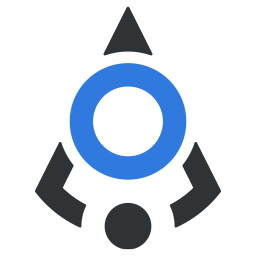# Button
Probably the most used ui element in web apps
Use button component when user needs to confirm or click to perform any action. Do not use buttons for navigation to
other urls, for this purposes use anchor tag <a>.
# Variants
When properly used, variants create a sense of hierarchy and give context to action that is about to be performed. For
example, try not to use success variant on buttons that perform deletion.
Also, primary variant should be reserved for the 'primary' action in the page section, so try to have only one primary
button on page or modal, if possible.
Default variant is plain.
# Outlined variants
In addition to above mentioned variants, there are outlined versions. Use them in conjunction with filled variants for secondary actions.
# Button sizes
There are 5 possible button sizes: exsm, sm, normal, lg, xl. Default size is normal.
# Style modifiers
Corners are rounded by default on all buttons, but if you need your buttons to look like pills or have non-rounded
corners, simply add rounded or squared props.
If you need a button that will take the 100% width of parent container, add block prop.
# Icons
Depending on the button function, you'll want to add an icon to it. You could do it by adding the icon directly into the text, for example:
<bdn-button variant="primary">
<i class="icon-person"></i> Users
</bdn-button>
But to keep optical balance of button element, you can also use prop icon. Also, buttons with icons and without text
will be perfect square or circle, which is not the case if you don't add an icon through this prop.
# Loading state
When performing operations that take some time to finis, for example fetching data from API, you'll want to disable the button, so it's not clickable until the operation finished. While you can do this by simply setting the disabled prop to true, you can leverage another built-in functionality that adds a bit of animation to notify the users that something is going on.
# Custom colors
In cases when you want to use button color that is not covered with variants, you could do it through CSS of course, but
you can also use the custom-background-color and custom-text-color props. Ripple effect color will be
automatically calculated using those two props.
These props accept any valid CSS color code, hex, rgb, hsl etc.
# Events reference
| Event name | Description |
|---|---|
click | Triggered when user clicks the button |
mousedown | Triggered on mouse down |
mouseup | Triggered on mouse up |
mouseover | Triggered on mouse over |
mouseenter | Triggered on mouse enter |
mouseleave | Triggered on mouse leave |
# Props reference
| Property | Type | Default | Accepts | Description |
|---|---|---|---|---|
disabled | Boolean | false | true or false | Denotes if button is disabled |
loading | Boolean | false | true or false | Denotes if there is a waiting time after clicking the button. Button is disabled as long as this prop is true |
icon | String | empty | Any string | A string that will be inserted in class for <i></i> element, usually you have this as an icon class, for example icon-person and such |
variant | String | md | primary, secondary, plain, danger, success, warning, info, transparent, text, primary-outline, secondary-outline, danger-outline, success-outline, warning-outline, info-outline | Color variant of the button |
size | String | normal | exsm, sm, normal, lg, xl | Size of the button |
type | String | 'button' | button, submit | Native HTML type for buttons and inputs. When in form element, button with type submit will submit the form on click. |
pill | Boolean | false | true or false | Determines if button has fully rounded corners |
squared | Boolean | false | true or false | Determines if button has sharp edge corners |
block | Boolean | false | true or false | Determines if button should take up 100% of parent container width |
custom-background-color | String | empty | Valid color code | Custom background color for button |
custom-text-color | String | empty | Valid color code | Custom text and icon color for button |
ripple | Boolean | true | true or false | Determines if button should have ripple effect |
← Badge Button group →